The spectrum of what could be going wrong on a WordPress site is very broad, but there are usually general debugging methods that you can try out. When debugging, always try to minimise all things which can possibly go wrong – you will want to exclude things one by one. Unless you are faced with the dreaded white screen of death or an internal server error, then here are a few things which you can try in order to debug your WordPress issue.
Don’t forget to backup your database before attempting any of the steps listed below.
General WordPress debugging methods
-
Update everything
Have you updated WordPress core, the theme you are running and all active plugins? If the answer is no, then you should go ahead and do so. If you want to make sure that you are able to track any changes on your site, then we strongly recommend that you perform visual regression testing on the site as well.
-
Disable all plugins
This is one of the first measures you should take. The object of deactivating plugins is to see if there is a conflict coming from any of them, if the problem goes away after doing this then you can reactivate the plugins one by one to see which one is the culprit.
If you can’t access the WordPress backend, you can then navigate to your plugin folder using FTP software and rename the plugin folder, this will deactivate all plugins.
-
Activate one of the official WordPress themes
This is also one of the first measures you should take, the object here is to check if your theme is causing the problem. It might be a good idea to keep all plugins deactivated when you do this.
-
Check for error messages in the browser console
A very good resource for finding clues to what the problem might would be to inspect the site using your browser. Simply right click the front end of your site and select Inspect. Most modern browser like Chrome, Firefox and Opera have this feature. Check out this guide from Google if you want to learn more.
-
Check your server logs
If you have access to them, reviewing server logs could give you clues as to what is going wrong on your site. If you don’t have access to server logs, then you hosting provider should be able to have a look for you or send them to you.
-
Remove and disable caching
If you have a caching plugin active on the site, then you should clear the cache from it and leave it deactivated. The purpose of doing this would be to make sure that caching isn’t causing your front-end to display in an unexpected manner, read more about when not to use a caching plugin.
You might also be getting cached results from local caching in your browser, checking your site in an incognito window using Chrome should fetch everything straight from the server, thus avoiding any cached results.
-
Reset permalinks
Resetting the WordPress permalinks under Settings->Permalinks could help if you are experiencing 404 errors for instance. First off, try to set them to Plain and save, then select the structure of your choice and save again. That should reset your permalink settings. You could also try to delete the .htaccess file located in the root folder of your WordPress installation.
Still having problems? Submit a support ticket and we’ll help you out.