The Featured Image is what WordPress calls the image you select to represent your post or page. Most WordPress themes will display the featured image at the top of each page or post and they usually add to a nicer layout as opposed to just using simple headers.
— — —
The easiest way to bulk edit and set a default featured image in WordPress is to use a plugin like Quick Featured Images. Install and activate the plugin it in order to get the following editing capabilities:
- Set, replace and remove featured images for any number of posts and pages in one go. You can run it over all contents or let it work only to desired contents by using flexible filters.
- Set, replace or remove featured images in a sortable image column in lists of posts, pages and custom post types (if they support thumbnails). That means that you can change the images per post quickly without leaving the posts list page.

Quickly add, edit and delete the featured image in the WordPress post list view. - Enables you to define presets for automatic default featured images for future posts. You can set rules based on post properties as well.
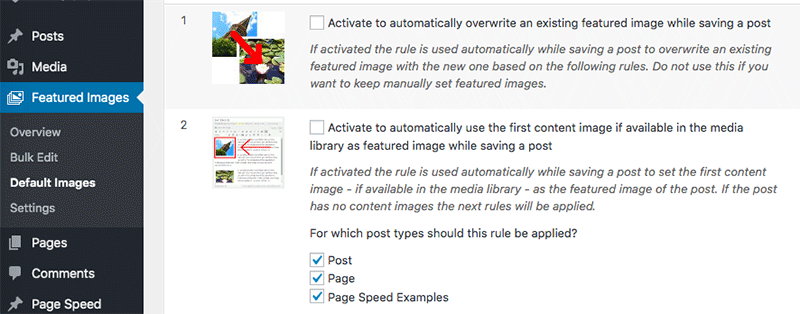
Default featured image settings page in the Quick Featured Images plugin. - Removes database entries of featured images without existing image files with a simple single click
— — —
You will find the plugin option in the WordPress menu, under Featured Images. Please note that this plugin does not have an undo function. If you are unsure as to what some of the plugin features will do then please try it out on a test post or page first. Don’t edit bulk amounts until you are sure that it’s exactly what you want to do.
Do you need help with featured images on your WordPress installation?