If you are having problems with a theme then one of the first things you should do is to update it to the latest version. If you don’t know which the latest version of the theme you are running is, then please check the changelog of the theme in question. It’s likely available for you on the website of the theme, or in the WordPress repository if it’s a free theme.
— — —How to find the version of a theme in WordPress
-
Method 1 —
Appearance->Themes- Go to Appearance->Themes in the WordPress menu.
- Hover over the theme you would like to find the version of.
- Click the Theme details button which appears when hovering
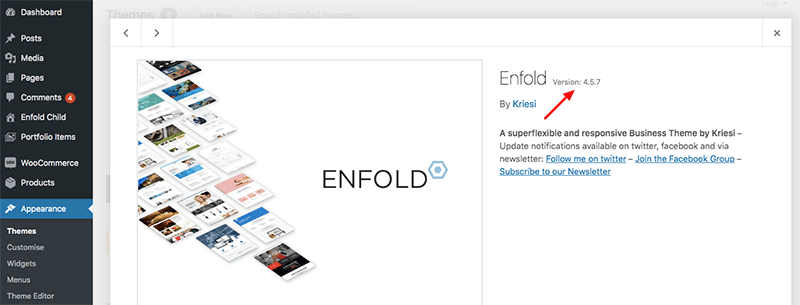
Details and version number of the theme, in this case we are running the Enfold theme, version 4.5.7. -
Method 2 —
Appearance->Theme Editor- Go to Appearance->Theme Editor in the WordPress menu.
- Open style.css in the file list on the right hand side of the screen.
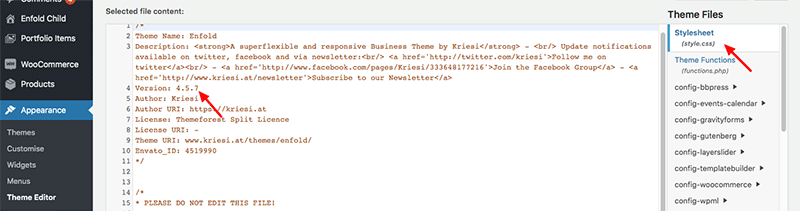
Details and version number of the theme, in this case we are running the Enfold theme, version 4.5.7.
Do you need help with your WordPress installation?